Online Documentation for Data Import for InterBase/Firebird
XML
Set correspondence between the source XML columns and the target Interbase/Firebird table fields:
- select a field of the target Interbase/Firebird table in the Table Fields list;
- proceed to the grid: click a column to assign the column to the selected target table field;
- the selected column of the source file gets gray highlight;
- repeat the operation for all the fields you need to be included in the import process.
If new table creation was selected at the previous step, then fields needed for the import procedure will be created automatically.
You can manage destination table fields if needed. Use the corresponded context menu item to New/Edit/Drop field.
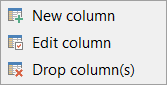
Note: If table was properly created or already exists, it will be marked with a tick ![]() . If an error occurs during table creation, this table will be marked with a cross
. If an error occurs during table creation, this table will be marked with a cross ![]() .
.
Use the Auto Fill Columns button to set correspondence between the source and target fields automatically on the basis of their order.
Encoding
Use this field to select the file encoding.

To remove a correspondence, select the field in the Fields list and press the Clear button.
To remove all correspondences, press the Clear All button.
Click the Next button to proceed to the Setting base data formats step of the wizard.


































































