Online Documentation for Data Comparer for SQL Server
Step 3 - Browsing data comparison results
At this step the results of data comparison are represented. You can set options for each of the tables being compared.
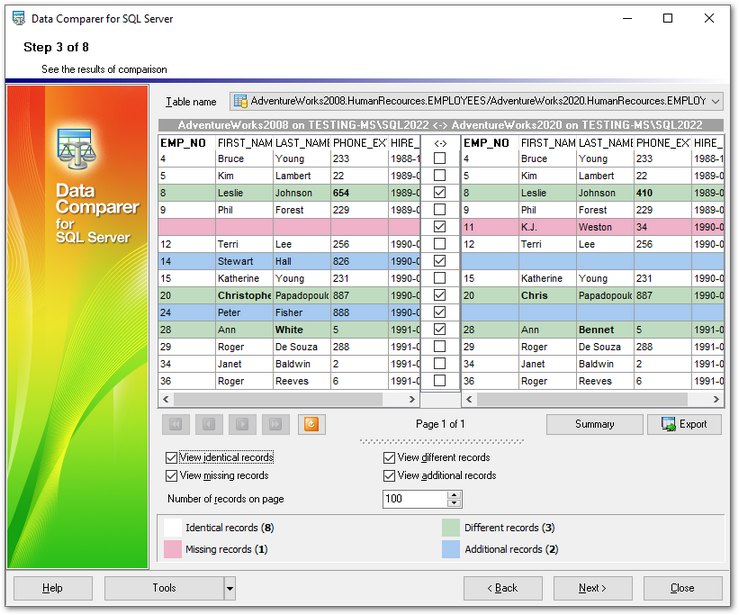
Table name
The drop-down list of available tables allows you to select a pair of tables to view their data comparison results.
In the Synchronize column the pairs to be compared are checked.

The header of the Key field specified at the previous step is marked out with bold font.
All data records are divided into several groups distinguished by different colors in the data comparison result grid:
![]() identical records are the same in both tables;
identical records are the same in both tables;
![]() different records are those having different data in one or more fields (text of different records is marked out with bold font);
different records are those having different data in one or more fields (text of different records is marked out with bold font);
![]() missing records are the records found in the table of the source database, but not in the table of the target one;
missing records are the records found in the table of the source database, but not in the table of the target one;
![]() additional records are the records found in the table of the target database, but missing in the table of the source one.
additional records are the records found in the table of the target database, but missing in the table of the source one.
Note: To view the BLOB data, you can use internal BLOB viewer. To learn more, see Viewing BLOB data.
Use the check boxes column to filter records that you want to synchronize. If the record is checked then it will be changed in the target table.
You can sort data by the needed column. Simply click a column title to sort the data.
Use the following options to filter data:
![]() View identical records
View identical records
Select this option to view records which are identical in source dataset and target one.
![]() View different records
View different records
Select this option to view records which vary from the source dataset to the target dataset.
![]() Missing records
Missing records
Use this option if records missing from the source dataset should be displayed at the comparison result list.
![]() Additional records
Additional records
Enable this option to view records missing from the target dataset.
Number of records on page
This value determines the quantity of records displayed as one page in the grid.
Use the ![]()
![]()
![]()
![]() buttons for navigation through the pages.
buttons for navigation through the pages.
To apply changes in filtering or Number of records on page options, you should use the Refresh result list ![]() button.
button.
Summary
Pressing the Summary button allows you to preview the result of object comparison.

If an error occurs, the line is highlighted red. The error type is displayed in the hint that appears when moving the cursor over the error.
If necessary, you can ![]() Export comparison results to MS Excel, HTML, RTF using the corresponding dialog. See the Exporting comparison results page to learn more about this feature.
Export comparison results to MS Excel, HTML, RTF using the corresponding dialog. See the Exporting comparison results page to learn more about this feature.
When you are done, press the Next button to proceed to the next step.


































































