Online Documentation for Data Import for InterBase/Firebird
ODT
The OpenDocument format is used by Mobile Office, as well as other well known desktop applications such as OpenOffice, StarOffice and KOffice. ODT stands for OpenDocument Text (.odt).
Table
Select the sheet for importing data from.
Specify ranges in the grid for the target and source fields:
- select a field of the target Interbase/Firebird table in the New fields list;
- proceed to the Table grid: click a column to assign the column to the selected target table field;
- the selected column of the source file gets gray highlight;
- repeat the operation for all the fields you need to be included in the import process.
If the source file and the destination Interbase/Firebird table have the same order of columns, you can use the ![]() Auto Fill Columns mode (default) to set correspondence between them automatically. If source file and destination Interbase/Firebird table have different order of columns but identical names you can use the
Auto Fill Columns mode (default) to set correspondence between them automatically. If source file and destination Interbase/Firebird table have different order of columns but identical names you can use the ![]() Auto Fill by Captions mode to set the correspondence based on name's identity.
Auto Fill by Captions mode to set the correspondence based on name's identity.
Table
In case the file contains several tables select the require one from the dropdown menu.
The number of the column which correspondence is set for are displayed at the Grid Column column. You can use it for setting the fields correspondence as well.
If new table creation was selected at the previous step, then fields needed for the import procedure will be created automatically.
You can manage destination table fields if needed. Use the corresponded context menu item to New/Edit/Drop field.
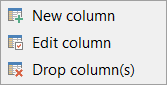
If necessary, you can choose to skip a defined number of the source file rows using the Skip line(s) spin-edit.
Note: If table was properly created or already exists, it will be marked with a tick ![]() . If an error occurs during table creation, this table will be marked with a cross
. If an error occurs during table creation, this table will be marked with a cross ![]() .
.
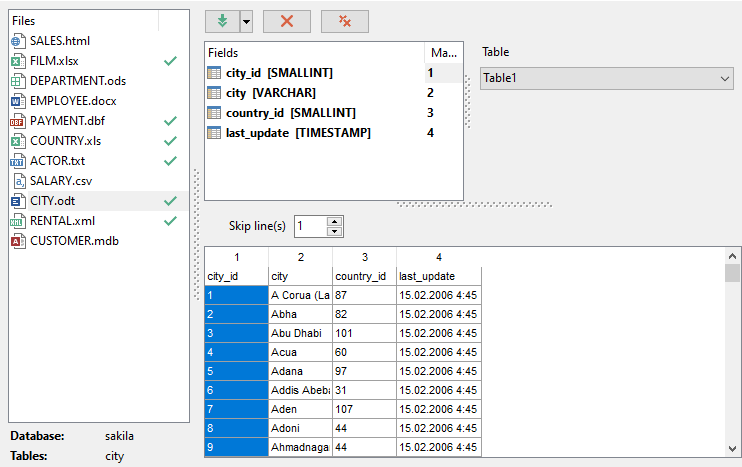
To remove a correspondence, select the field in the Fields list and press the ![]() Clear button.
Clear button.
To remove all correspondences, press the ![]() Clear All button.
Clear All button.
If your OpenDocument Text file contains several tables, you are able to set different mapping for each table.
Click the Next button to proceed to the Setting base data formats step of the wizard.


































































